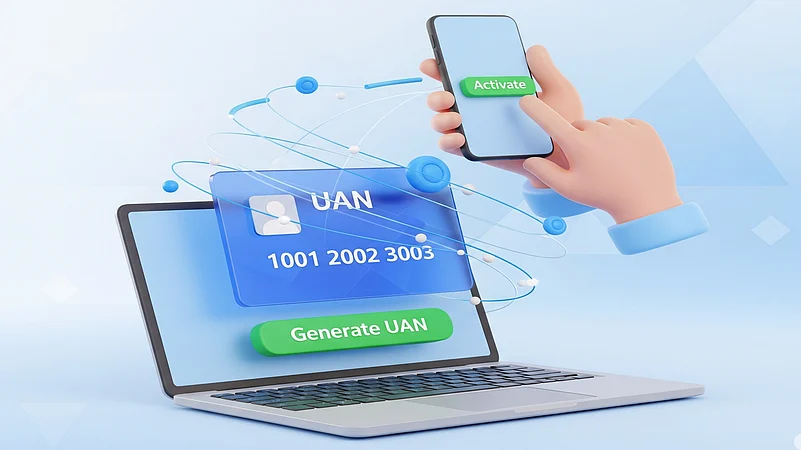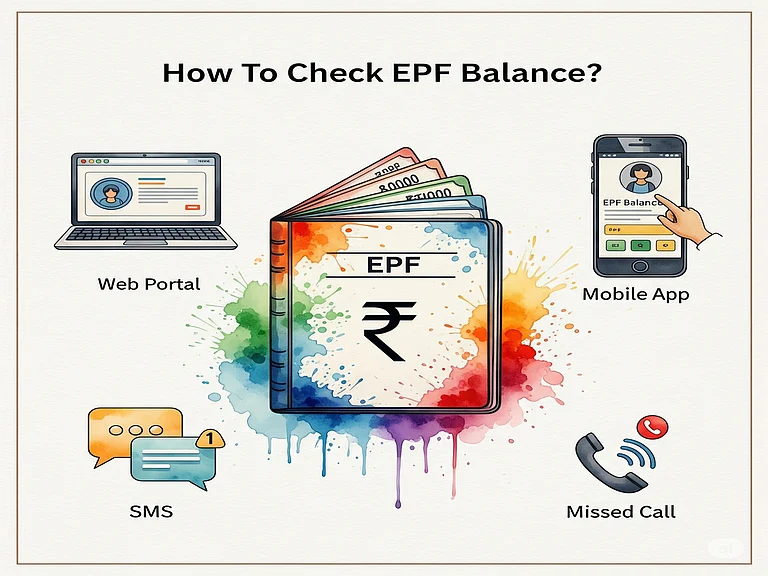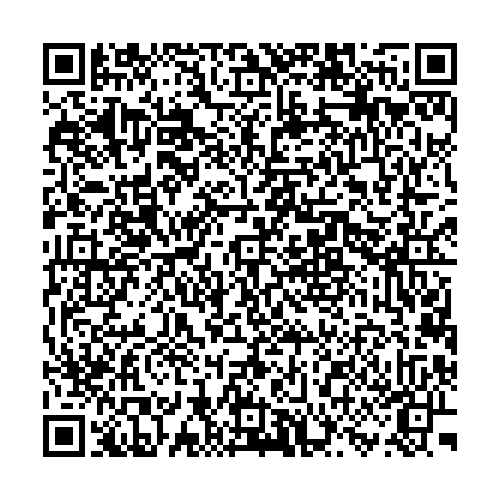In a recent change to streamline the process, the Employees’ Provident Fund Organisation (EPFO) made face authentication mandatory for generating and activating a universal account number (UAN). EPFO made the feature of Aadhar-based face authentication available on the UMANG (Unified Mobile Application for New-age Governance) app earlier, but the parallel system of employers forwarding requests on behalf of the members was continuing. Now, effective August 1, 2025, Aadhaar-based face authentication on the app for generating or activating UAN is mandatory for all employees except international workers and citizens of Nepal and Bhutan. The UMANG app provides facilities, including new UAN allotment and activation, existing UAN activation, and face authentication service for activated UANs.
To avail of these services, a member should first have a valid Aadhaar number, a mobile number linked with it to check the OTP for verification purposes, and the Aadhaar Face RD App for face authentication.
Here is the process to avail of these three services:
New UAN Allotment And Activation
A new member has to generate the UAN first, and the process involves:
• Step 1: Download the UMANG app from the Google Play Store
• Step 2: Go to the ‘UAN Allotment and Activation’ tab in the UMANG App
• Step 2: Enter your Aadhaar number and mobile number in the box to receive the OTP
• Step 3: Tick the consent checkbox for Aadhaar authentication
• Step 4: Proceed to face authentication and scan the face via the device’s camera
• Step 5: The system verifies face scanning details with the Aadhaar database. Upon successful verification, it generated a new UAN
• Step 6: UAN is sent to the registered mobile number through SMS
When a UAN is generated through face authentication (FAT), a separate activation process is not required because a FAT-generated UAN is auto-activated.
Activation Of Existing UAN
Existing members who have the UAN but need to activate it are required to follow these steps:
Step 1: Open the UMANG App and select ‘UAN Activation’ option
Step 2: Enter UAN, Adhaar number, and mobile number
Step 3: Tick the consent checkbox, and authenticate with the OTP
Step 3: Click ‘Face Authentication’ and scan your face
Step 4: The System verifies the face scanning details with Aadhaar and activates the UAN
Step 5: A message including the temporary password is sent via SMS to the user
Face Authentication For Existing Activated UANs
If one’s UAN is already activated but face authentication has not been done, details in the EPFO database cannot be changed. So, here are the steps for face authentication for the already activated UANs:
Step 1: Open the UMANG app and click ‘Face Authentication of Already Activated UANs’
Step 2: Tick the consent checkbox and click face authentication
Step 3: Scan face
Step 4: The System will fetch UAN, Aadhaar, and mobile number
Step 5: The verified details will be updated in the EPFO database
It is essential to activate UAN to modify any personal details, update KYC, make e-nominations, make online withdrawal claims, download the UAN card, or download the EPF passbook.
Sometimes, one may get error messages such as invalid Aadhaar or OTP failure; in that case, one can contact the UMANG help desk or call customer support.