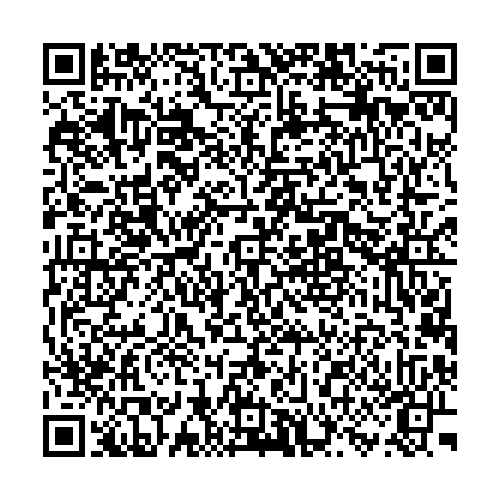If you are someone who prefers to file their income tax returns in offline mode, the Income Tax Department has you covered. The income tax portal allows you to file your Income Tax Return (ITR) offline, using a tool called the ‘Offline Utility’. For this financial year 2025-26 (assessment year AY 2024-25), you can use this method for ITR-1 to ITR-4 filings.
The tax department has not yet either notified the ITR forms or released their utilities for AY 2025-26.
Now, you might wonder, if there is an offline utility, how do I use it? Let’s understand this in simple terms:
Any taxpayer who chooses offline mode (rather than the online facility) to file income tax returns needs to use the ‘Offline Utility for ITRs’.
What will you need before starting?
The first thing you need to do is register as a user on the income tax e-filing portal. Taxpayers also must have a valid user ID and password to access the offline utility. Most importantly, you also need to download the correct offline utility, whether it is for ITR-1 to ITR-4 or other ITR forms if required.
Here’s how to download and install the offline utility:
To begin with, the user has to go to www.incometax.gov.in - the online portal to file ITR on the income tax department.
Here, under the ‘Download’ section, choose your assessment year and click on the link under ‘Common Offline Utility (ITR 1 to ITR 4).
When the download is complete, you have to take out the ZIP file and install the utility on your device.
Next, open the utility and hit the ‘continue’ button. Now, you will see three options in front of you:
Returns (to start a new filing)
Draft Version of Returns (to work on a saved draft)
Pre-filled Data (to import data you have already filled in)
If you are starting fresh, click ‘File Returns’ under the ‘Returns’ tab.
How to file your return using the offline utility?
Step 1: The first step will be to import your data. You can either download pre-filled data directly, import pre-filled data you already have, or even import draft ITR filled using excel or HTML utilities.
Step 2: Next, you must select your status, meaning whether you are an individual, HUF (Hindu Undivided Family), or others, choose the correct status and click ‘Continue’.
Step 3: In this step you have be picking your ITR form. If you already know which ITR form applies to you, select it. Otherwise, you can refer to the guidance provided on the portal.
Step 4: Click on ‘Let’s get started’ and pick the reason you are filing the return, and move ahead.
Step 5: Now the next window requires you to put in the key personal information such as your income, deductions, and other necessary details. Make sure all information is correct.
Step 6: Before you move on to submission, you will see a summary of your tax computation on screen. If you owe tax, you can either ‘Pay Now’ and fill in payment details immediately or ‘Pay Later’.
Step 7: The offline utility is supposed to check errors automatically. If it finds anything wrong, it will guide you straight to the problem area for quick corrections.
Step 8: Once everything is done and correct, you can proceed with verification.
Step 9: Now, log back into the e-filing portal and click on ‘Upload Return’ to complete the process.
Step 10: Here, you have to e-verify your return, which is a mandatory process. You can do it immediately or later, but the return filing is not complete until it is verified.
Here are a few pointers for you to keep in mind:
The offline filing method mainly uses the JSON file format, both for downloading pre-filled data and for creating your completed return.
Always double-check your details before proceeding, particularly your bank details and challan numbers if you are making a tax payment.